Less storage in One Drive
Microsoft Office 365: Important changes in storage offerings
Effective immediately, due to the renewal of the Microsoft Federal License Agreement 3.0, the following applies:
Employees and students of the University of Bayreuth will now have access to only 25 GB of storage space for data on OneDrive within Microsoft 365, instead of the previous 1 TB. Similarly, Teams groups will also have a storage limit of 25 GB per team.
What does this mean for you?
- If you are currently using less than 25 GB of storage space: You do not need to take any action.
- If you are currently using more than 25 GB of storage space: You must reduce your storage usage to below 25 GB by July 1, 2025. You can achieve this by transferring data to another storage location or by deleting data.
- For newly created users or teams: The default storage space is set to 25 GB.

2. Click on Apps in the left navigation bar and then on the tile "OneDrive".
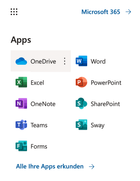
3.Click on the gear icon in the top right corner and select "OneDrive settings".
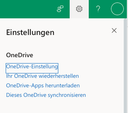
4. Click on "More settings" in the left navigation bar and then at the bottom on "Storage metrics".

5. On the top right, you will see information about your available and free storage space in OneDrive.

Via the Desktop-App
1. Open the OneDrive app by opening a File Explorer window and selecting your Microsoft 365 folder for the UBT in the left navigation bar.
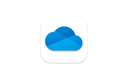
2. Right-click on the folder and select "Settings" from the menu. If the "Settings" option is not displayed, click on "Show more options".
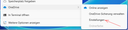
3. The "Synchronisieren und sichern" window opens, and at the bottom left, you see information about your available and free storage space in OneDrive.
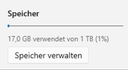
- Sign in to the Microsoft-Portal using your UBT ID “btxxxxxx@myubt.de”.
- In the left navigation bar, click on Apps and then select the OneDrive tile.
- In the left navigation bar, select the “My Files” menu item.
- Select a folder or file. Click on “Information” in the top right corner to display the menu. There you will find, among other things, information about the file size.
- Select all files and folders you want to delete by clicking the checkbox in the first column. You can select all items at once by clicking the checkbox in the header row.
- When the checkbox is active, a menu bar will appear at the top. There you have the option to organize files and folders. Click on “Delete”.
- Now open the “Recycle Bin” from the menu on the left side.
- Click on “Empty recycle bin” at the top to permanently delete the contents of the recycle bin and free up storage space in OneDrive.
- Sign in to the Microsoft-Portal using your UBT ID “btxxxxxx@myubt.de”.
- In the left navigation bar, click on Apps and then select the OneDrive tile.
- In the left navigation bar, select the “My Files” menu item.
- Select folders or files by checking the checkbox in the first column.
- Click on the three-dot menu and choose “Download”.
Via the Microsoft Portal
1. Log in to the Microsoft-Portal with your UBT credentials “btxxxxxx@myubt.de”.

2. Click on "Apps" in the left navigation bar and then on the "SharePoint" tile.
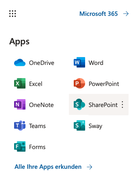
3. Click on the team you want to edit on the left side.
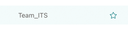
4. Click on "Website Content" in the left column.
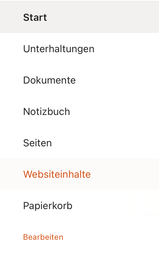
5. Click on "Website Settings" in the top right corner.

6. Click on "Storage Metrics" under the "Website Collection Administration" section. This option is only available to team owners and not to regular users.
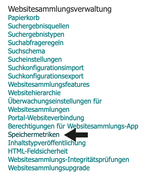
7. You can see the team’s used storage in the top right corner.

8. You can now navigate through the directory structure and look for the data you want to delete later. The deletion must then be done under the "Documents" section on the left or in the Teams app..
