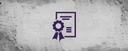
Issuance of digital email certificates via HARICA
1) Access the following URL: https://cm.harica.gr
2) Click on Academic Login. Under "Find Your Institution," search for "Bayreuth" and click on "University of Bayreuth" at the bottom.
3) You will now be redirected to the login page of the University of Bayreuth. Enter your university user ID and the corresponding password there and click on "Log in."
4) On the page that now appears, click on "Transfer Information."
Attention! Under Email, you will see the email address that will later be used for the certificate. This is the standard email address selected in the ITS Portal (https://portal.its.uni-bayreuth.de). You must later send your emails from this sender address; otherwise, an error will be displayed to the recipients.
5) After successfully logging in to HARICA, click on the Email option in the menu on the left.
6) Now click on Select next to Email-only so that it changes to Selected.
7) The email address for which the certificate is being created will now appear. Click on Next.
8) Accept the HARICA Terms of Use by checking the box and clicking on Submit.
9) Check your mailbox now. You should have received an email. Click on Confirm in this email.
10) Your browser will open; click on Confirm again in it.
11) You can now apply for your certificate. To do this, select Generate Certificate at the top and set the following settings:
Algorithm: RSA (default)
Key Size: 4096
Think of a secure password with which the certificate should be encrypted – it is independent of the password for your University of Bayreuth user ID. Enter this password now both under Set a passphrase and Confirm Passphrase, check the confirmation box, and then click on Enroll Certificate.
Attention! Store the chosen password in a safe place. There is no way to reset this password if it is lost!
12) Then click on Download. The certificate file with the extension .p12 has been downloaded to your computer and can now be used.
Please store it in a safe place – separate from the password!
You can find out how to use the certificate to sign your emails in the category: Mail.
You can also find the complete instructions with corresponding screenshots at: Laptopsprechstunde - Instructions: Download Email Certificate
The solution to your problem not yet found?
No problem! Our team at the ITS Helpdesk will be happy to assist you personally.
Or use our support form or our ITS chatbot.
