ITS News 02/2025

Discover art on campus.
With the UBT App!
For the 50th anniversary of our university, we invite you to experience the campus in a whole new way! In the UBT App, under "My UBT App" – "Art on Campus," you will find two exciting tours of the artworks that make our campus so special.
What awaits you?
- 12 stations per tour, marked with GPS points on an interactive map, will guide you to sculptures and art objects—from well-known highlights like Norbert Kricke's Raumkurve or Stephan Balkenhol's figures at Unirondell to hidden treasures.
- Discover works that you might miss in your daily university life: the planet-like spheres by Gisela Kleinlein in front of the Audimax, Hanns Herpich's flags in the Mensa, or the wooden sculpture by Hermann Frauenknecht, often covered with flyers.
- Some artworks surprise: The mural "Projektionen" by Professor Thomas Bechinger in RW I looks like raw wall paint, sparked heated debates in 2011, and continues to provoke thought today.
Why participate?
Art offers you a moment of tranquility in the hectic university life and invites you to see the campus with new eyes. Many works are by internationally acclaimed artists—a unique opportunity to experience contemporary art up close!
Here's how:
- Download the UBT App from the App Store (iOS) or Google Play Store (Android).
- Open "Art on Campus" and start your tour.
- Let the map guide you and immerse yourself in the stories behind the artworks.
More art?
On www.kunst.uni-bayreuth.de, you will find all artworks documented in detail.
Interested in a deeper insight? Borrow the catalog "Kunst im öffentlichen Raum" by Franz Simon Meyer and Dr. Beatrice Trost from the University Library—there you'll also find information about art in the city of Bayreuth.
Let's go: Grab the app, explore the artworks, and let yourself be inspired. The campus has more to offer than you think—set out to discover the hidden treasures!
The ITS Chatbot: Your Key to Quick IT Solutions
The ITS Chatbot offers quick and straightforward assistance with IT questions, around the clock. It is directly integrated into the ITS website, where it provides fast answers regarding university software, Wi-Fi access, and other IT services.
How to use the ITS Chatbot?
To start the chatbot, click on the link "ITS AI Chatbot" or the button "ITS Chatbot" at the bottom right of the ITS website. On your first visit, you will need to agree to the privacy settings, as the platform Voiceflow uses cookies and is not hosted on the university's servers. Therefore, never enter personal data such as usernames, passwords, or names of individuals.
If the "ITS Chatbot" button is not displayed, clear your browser cache and agree to the cookies.
Alternatively, you can activate the Voiceflow Chatbot under "Services" in the privacy settings.
Why try the ITS Chatbot?
The ITS Chatbot saves time, is always available, and complements the direct support of the ITS team. For more complex questions, our ITS helpdesk team remains available to you in person and via the support form.
Share your experiences with us to continuously improve the bot.
Ready to solve IT problems more smartly? Click on the ITS Chatbot and discover how easy help can be—direct, fast, and always at hand!
Process improvements in the webshop
Important updates and process simplification
We present two important updates and process simplifications made possible by the webshop.
Less bureaucracy:
Automatic inventory of IT equipment Since the beginning of the year, IT equipment from the framework contracts in the webshop has been directly assigned an inventory number: the new Bayreuth Inventory Number, or BIV number for short.
This saves you the cumbersome handling of silver inventory stickers and the inventory returns to the asset management. The laborious manual assignment of device serial numbers to inventory numbers is also eliminated.
The most important changes:
- Automatic Inventory: The BIV number is automatically generated in the web shop and printed on the label with the device's serial number for monitors, PCs, laptops, mobile phones, and printers.
- Efficient Inventory Management: Devices over €800 net are inventoried and registered in the Central Inventory Directory with the BIV number through inventory management. You do not need to take any further action. The dispatch of inventory labels is no longer necessary.
- Warranty and Repair: In case of problems with the devices, please provide the BIV number for device identification and warranty verification.
Faster and Easier Ordering:
The new ordering functions in the web shop The "Create Offer" function has been deactivated. Orders are now placed entirely in the web shop and, after approval by the IT procurement, are directly transmitted digitally to the dealer. This means:
- Simplified Process: No more cumbersome procedures with PDF offers and eProcurement applications.
- Faster Orders: Orders reach the dealer faster, without transcription errors.
- Current Prices: Price changes are visible during the ordering process.
Here's how it works:
- For non-authorized purchasers: Search for items in the web shop, add them to the wish list, and share the selection with authorized purchasers using the "Share Selection" option.
- For authorized purchasers: Take over the wish list, add items to the shopping cart, and proceed to checkout. Select the organizational unit, accounting details, and delivery address.
- For authorized purchasers without cost center responsibility: You manage the orders for the department or organizational unit and require approval from the responsible person. Add items to the wish list and send them as an approval request to the responsible person using the "Share Selection" option. They can conveniently respond via email, and you can then complete the order in the web shop, proceed to checkout, and note the approval.
Who is authorized to order? By default, the head and the secretariat of the department or organizational unit are set as authorized purchasers. Additional authorizations can be entered by the department in the ITS portal.
These innovations are intended to simplify and make the ordering process for IT equipment more efficient. If you have any questions or comments, the ITS Consulting team is available to assist you.
Microsoft Office 365:
Important changes in storage offerings
Effective immediately, due to the renewal of the Microsoft Federal License Agreement 3.0, the following applies:
Employees of the University of Bayreuth will now have access to only 25 GB of storage space for data on OneDrive within Microsoft 365, instead of the previous 1 TB. Similarly, Teams groups will also have a storage limit of 25 GB per team.
What does this mean for you?
- If you are currently using less than 25 GB of storage space: You do not need to take any action.
- If you are currently using more than 25 GB of storage space: You must reduce your storage usage to below 25 GB by July 1, 2025. You can achieve this by transferring data to another storage location or by deleting data.
- For newly created users or teams: The default storage space is set to 25 GB.

2. Click on Apps in the left navigation bar and then on the tile "OneDrive".
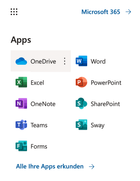
3.Click on the gear icon in the top right corner and select "OneDrive settings".
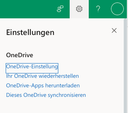
4. Click on "More settings" in the left navigation bar and then at the bottom on "Storage metrics".

5. On the top right, you will see information about your available and free storage space in OneDrive.

Via the Desktop-App
1. Open the OneDrive app by opening a File Explorer window and selecting your Microsoft 365 folder for the UBT in the left navigation bar.
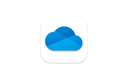
2. Right-click on the folder and select "Settings" from the menu. If the "Settings" option is not displayed, click on "Show more options".
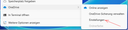
3. The "Synchronisieren und sichern" window opens, and at the bottom left, you see information about your available and free storage space in OneDrive.
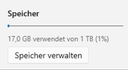
- Sign in to the Microsoft-Portal using your UBT ID “btxxxxxx@myubt.de”.
- In the left navigation bar, click on Apps and then select the OneDrive tile.
- In the left navigation bar, select the “My Files” menu item.
- Select a folder or file. Click on “Information” in the top right corner to display the menu. There you will find, among other things, information about the file size.
- Select all files and folders you want to delete by clicking the checkbox in the first column. You can select all items at once by clicking the checkbox in the header row.
- When the checkbox is active, a menu bar will appear at the top. There you have the option to organize files and folders. Click on “Delete”.
- Now open the “Recycle Bin” from the menu on the left side.
- Click on “Empty recycle bin” at the top to permanently delete the contents of the recycle bin and free up storage space in OneDrive.
- Sign in to the Microsoft-Portal using your UBT ID “btxxxxxx@myubt.de”.
- In the left navigation bar, click on Apps and then select the OneDrive tile.
- In the left navigation bar, select the “My Files” menu item.
- Select folders or files by checking the checkbox in the first column.
- Click on the three-dot menu and choose “Download”.
Via the Microsoft Portal
1. Log in to the Microsoft-Portal with your UBT credentials “btxxxxxx@myubt.de”.

2. Click on "Apps" in the left navigation bar and then on the "SharePoint" tile.
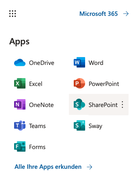
3. Click on the team you want to edit on the left side.
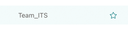
4. Click on "Website Content" in the left column.
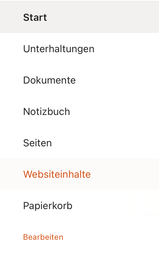
5. Click on "Website Settings" in the top right corner.

6. Click on "Storage Metrics" under the "Website Collection Administration" section. This option is only available to team owners and not to regular users.
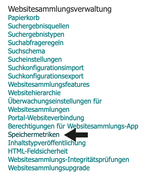
7. You can see the team’s used storage in the top right corner.

8. You can now navigate through the directory structure and look for the data you want to delete later. The deletion must then be done under the "Documents" section on the left or in the Teams app..
ITS Knowledge
Also in the summer semester 2025, we are offering our ITS-WISSEN (ITS Knowledge) training series – this time exclusively online! With 3 current IT topics, we aim to provide you with knowledge that makes your workday more efficient and easier.
- Online Delivery: The training sessions will take place virtually, allowing you to participate conveniently from your workplace or home office.
- Access Link: You will receive the link to each training session shortly before the event.
Registration is, as usual, via our e-learning portal. We look forward to supporting you in further developing your IT skills and providing you with another informative learning experience.
ITS-Knowledge Dates & Topics
June 4, 2025 / 10–11 AM / Software and Hardware Procurement
We will share valuable tips and news regarding the procurement of software and hardware.
July 7, 2025 / 10–11 AM / BayRMS
You will receive the latest information and useful tips on travel management with BayRMS.
July 16, 2025 / 10–11 AM / HIS QIS
HIS QIS – learn the key aspects and practical tips for using the system.
Switch to the Turnitin Web Platform
The new Turnitin web platform is now available. You can access it via the ITS website. Login is handled through the university’s identity provider, eliminating the need for prior registration.
Important for the transition phase: As of May 1, 2025, “turnitin.com” will only be available for viewing and downloading existing reports (until November 1, 2025). New documents must be submitted via the new platform starting immediately. Use the transition period to adjust your processes.
Tip for instructors: For independent student submissions, it’s best to use the Turnitin integration in the eLearning system. This also allows multiple instructors to easily access reports.
For questions: Use the support form or contact turnitin@uni-bayreuth.de.
IMPRINT:
Publisher:
IT Service Center
University of Bayreuth
Universitätsstraße 30
95447 Bayreuth
Editor-in-Chief: Oliver Gschwender
Authors: Oliver Gschwender, Nadja Bursian, Dr. Thomas Schoberth, Simone Pointinger, Dr. Ronald Schönheiter, Dr. Günther Neubauer
Design: Nadja Bursian
Photos: Adobe Stock, Screenshots


